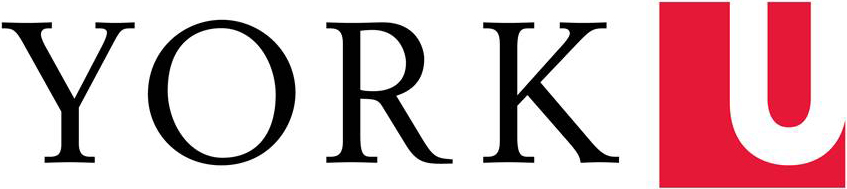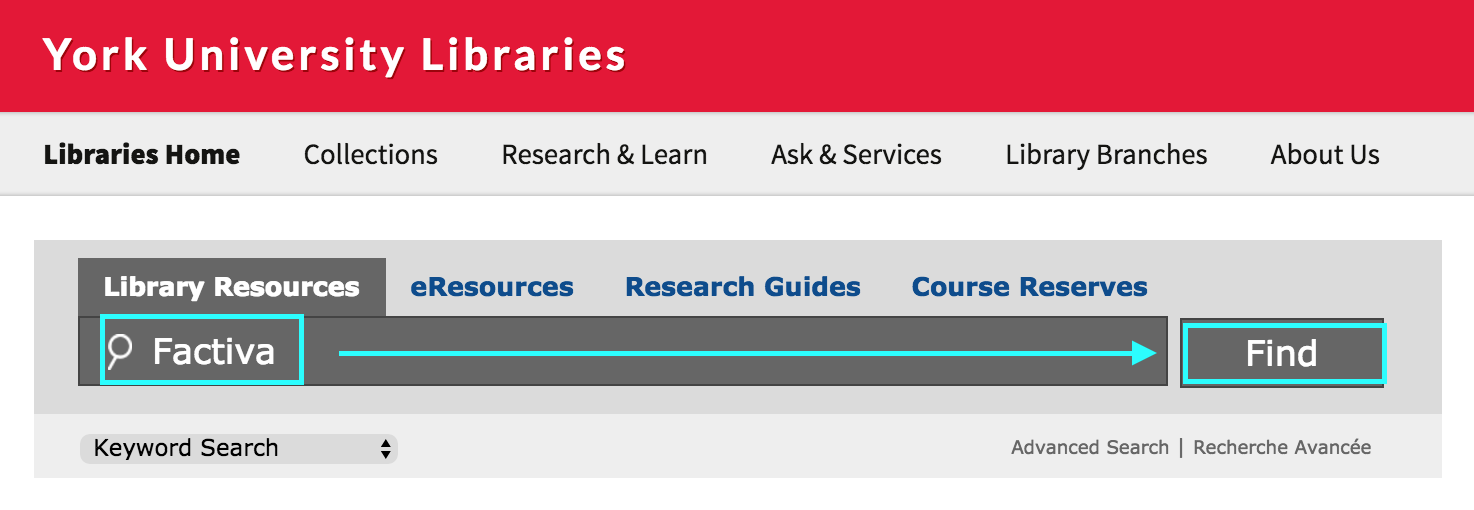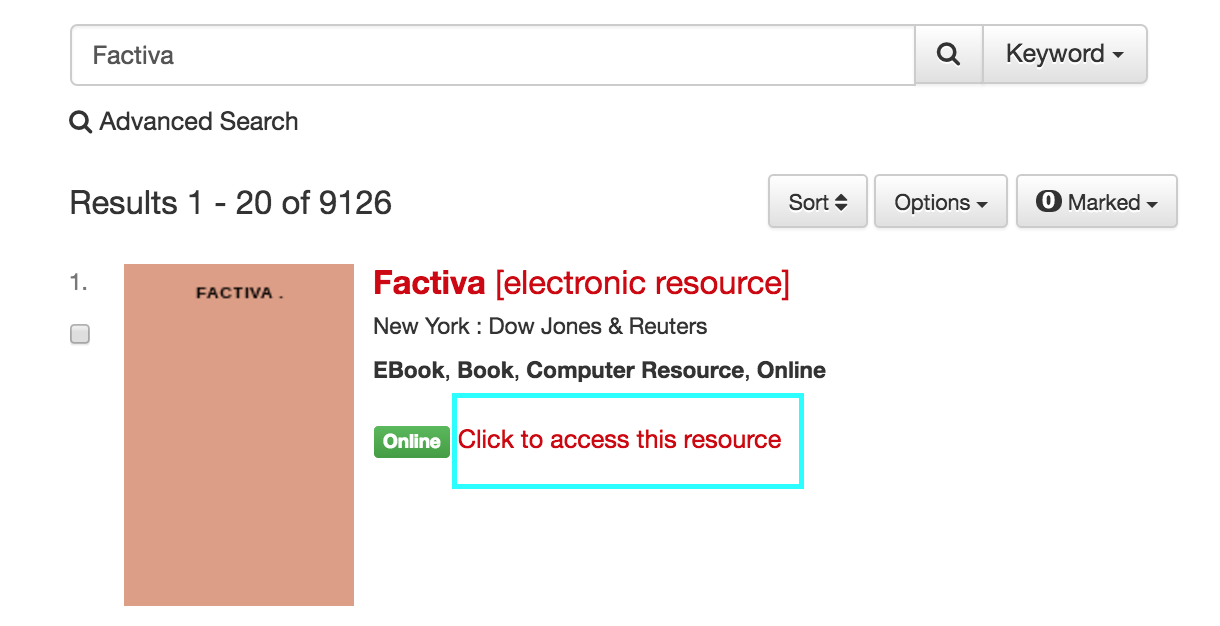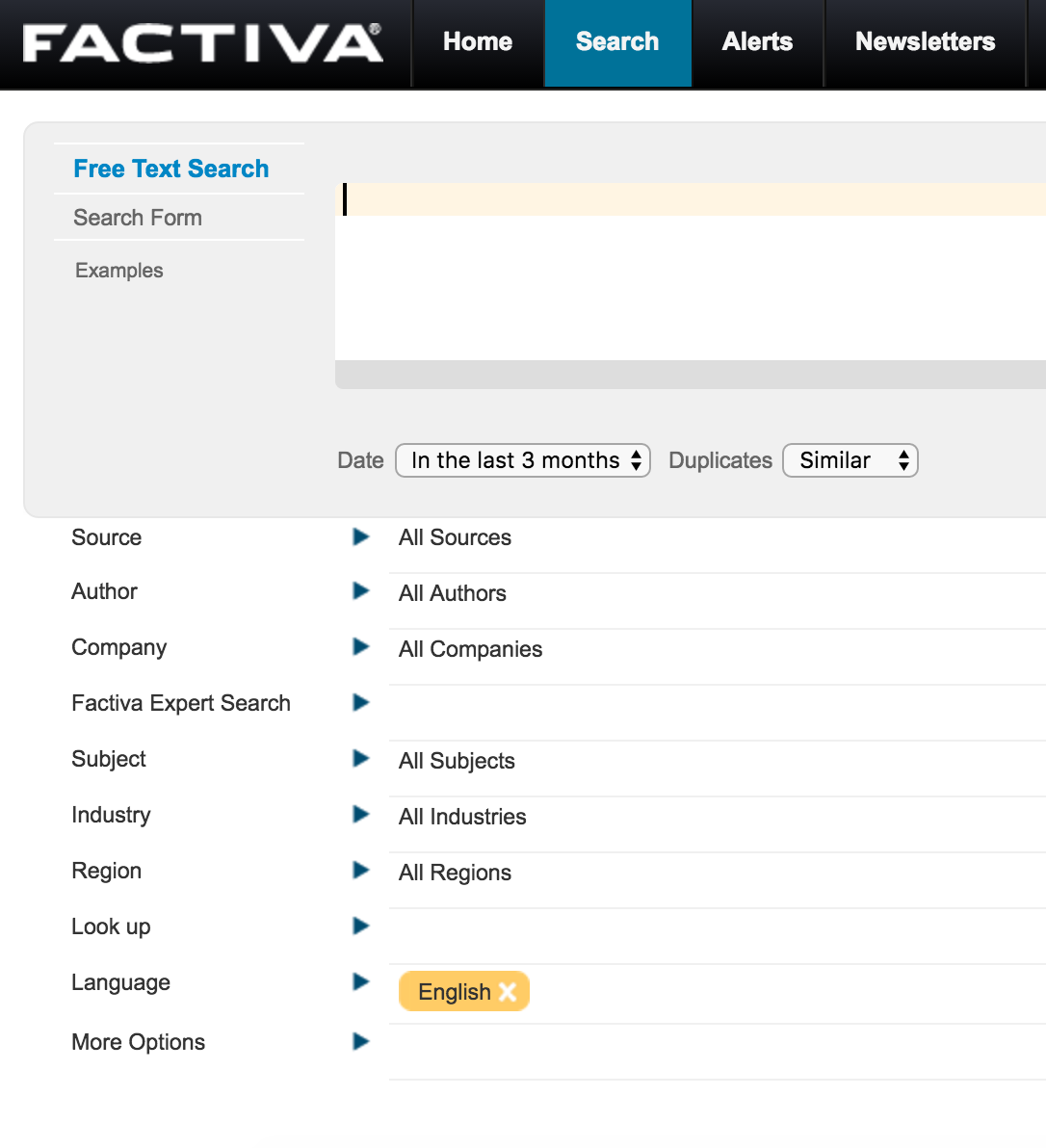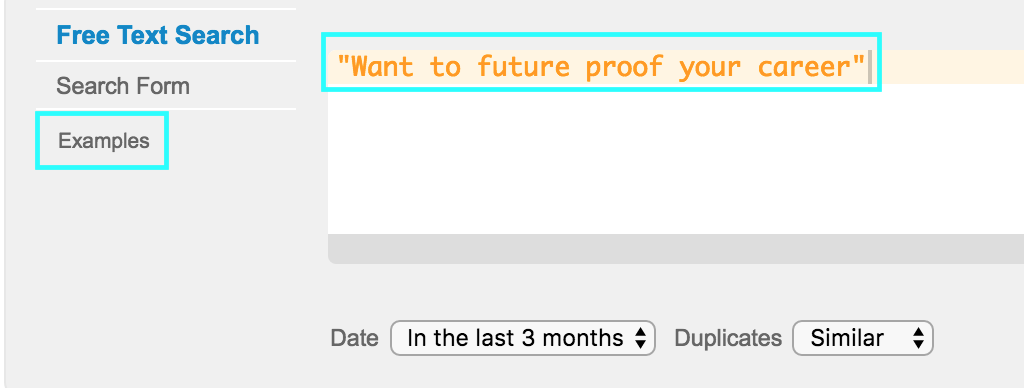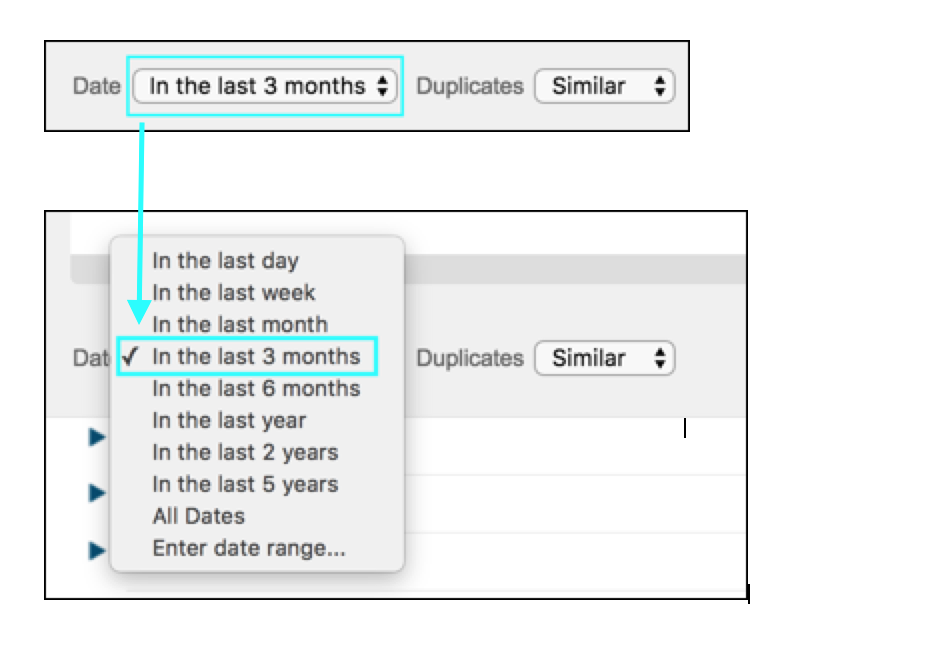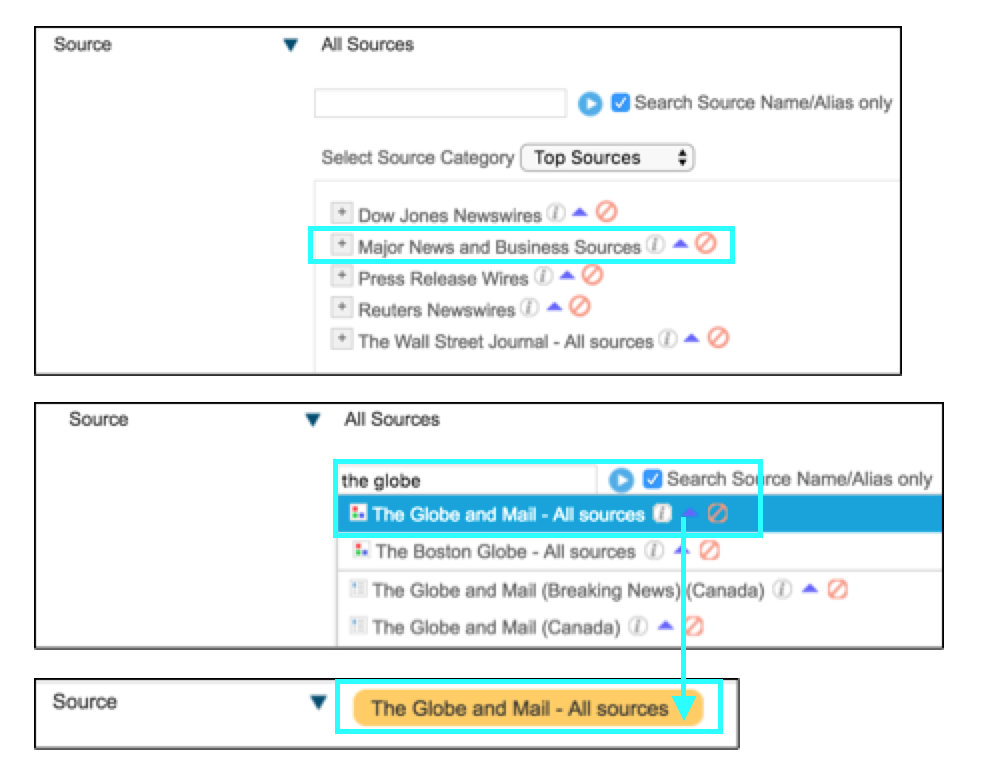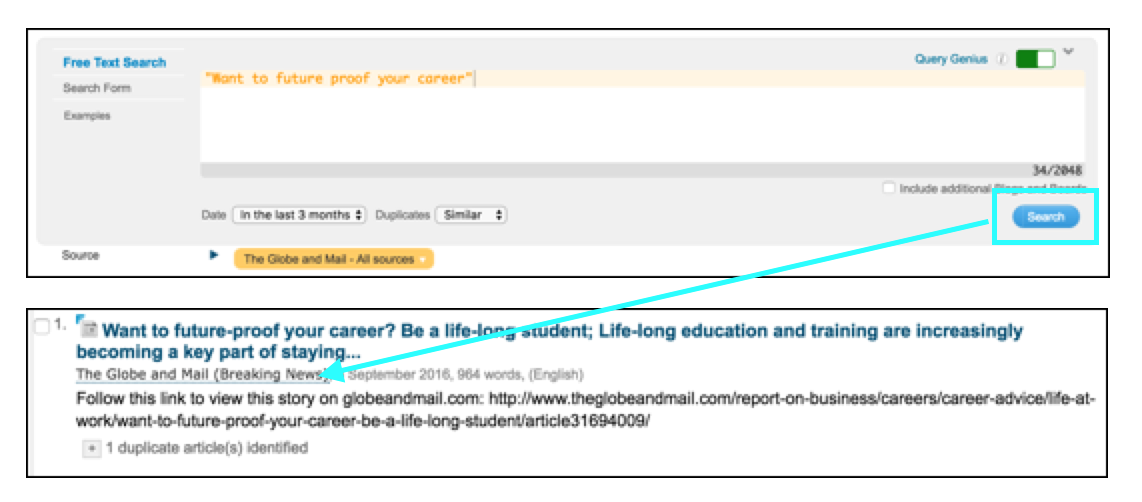Have you ever hit a pesky paywall when trying to read an article in the Globe and Mail or the Wall Street Journal? It can be frustrating - especially when it seems like the article would provide some useful insights into a company's strategy or current trends in an industry.
Don't despair! Instead, use Factiva to locate that useful article. Factiva is one of the library's best databases to use to retrieve newspaper articles. Not only does it provide full-text access to regional and national Canadian newspapers, but it also includes access to major international business news sources such as the Financial Times. In fact, Factiva includes approximately 36,000 newspaper, magazine, news wire, company and industry information resources (source).
Here are some handy tips for getting started with Factiva:
Accessing Factiva:
- Go to the Library's homepage, type Factiva in the search box and click Find:
- The first record on the results page should be Factiva. Click on the Click to access this resource link.
- If you're off-campus, you'll be asked to type your Passport York. You should now see the Factiva homepage. There are many search options available. The rest of this blog post will highlight some key features.
Useful Search Features in Factiva:
Let's say you want to access the following Globe and Mail article but you keep hitting a paywall:
- Eichler, L. (2016, September 03). Want to future proof your career? The Globe and Mail, pp. B16.
Here's how you can find this article in Factiva:
- In the Free Text Search form type part of the article's title and put double quotations around it so the database searches for the exact phrase. To explore other search operators in Factiva, click on the Examples link:
- In the Date section, there are a variety of date options from the drop-down menu such as the last 2 years or a specific date range. We can leave In the last 3 months selected, since the article wasn't published that long ago. However, you might want to put in a specific date range for other articles.
- Use the source directory to select the Globe and Mail. Click the arrow beside All sources and start typing in the name of the newspaper into the search bar. If you are not certain of the source, you can also select Major News and Business Sources:
- At this point the search has enough criteria that you should be able to find the article. Click the Search button and the results should include the article. Click on the title to start reading it:
If you want to learn more about Factiva's advanced search functions, check out our quick video on using Factiva to find articles. We've also prepared this handy tip sheet for Factiva that lists some of its most useful search operators. If you need help with any other business resources, make sure to check out the Library's Business Research at York Toolkit (videos, PDFs, & more) and our handy research guides.