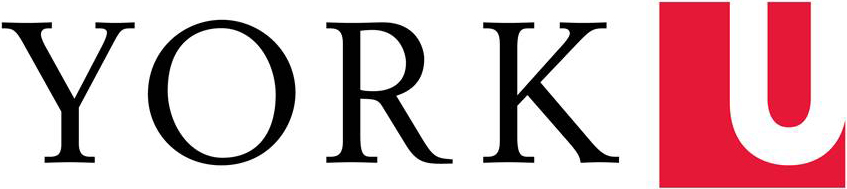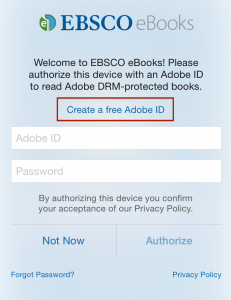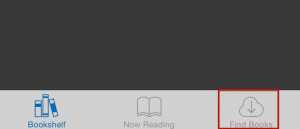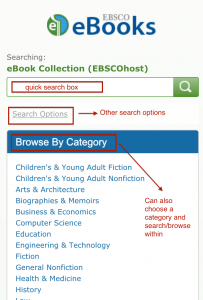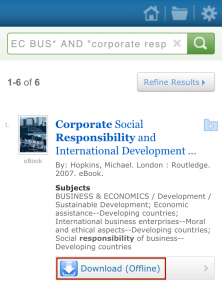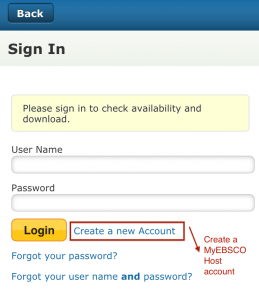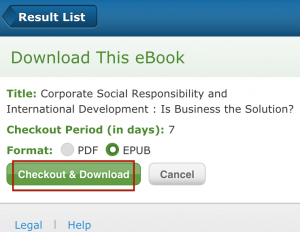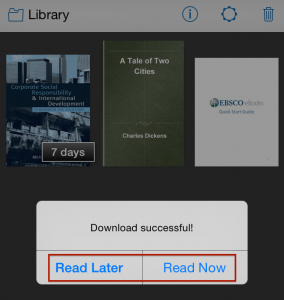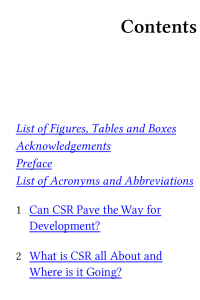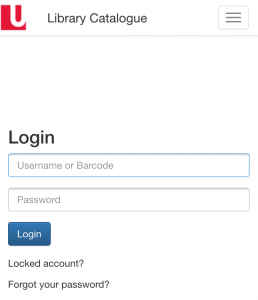Did you know that York University Libraries has access to a wide variety of EBSCO eBooks? These books cover many diverse subjects such as business, economics, government policy, psychology, and history.
EBSCO recently released an eBooks app that makes it easier to check out any of the EBSCO eBooks that York subscribes to and read them on your smartphone or tablet.
The following instructions will show you how to download the app and start using it:
- Download the EBSCO eBooks app from either the:
- Or use the following instructions if you have a Kindle Fire or Nook (Kobos are not supported)
- Once you’ve downloaded the app from the location that makes the most sense for your device, you’ll need to open the app to set up your York subscription.
- If you don’t have an Adobe ID, you can create a free account from the homepage of the app and then go back to the homepage and sign into the app using your Adobe ID:
- Click on the Find Books icon in the bottom right hand corner of the screen:
- Under Library Locator, select Canada, then Ontario. Unfortunately, the EBSCO eBook app doesn’t allow you to search within the long list of school libraries in Ontario. York University Libraries is listed on the very last page. Keep tapping the > button until you get to the very end of the Ontario list and select York Univ Libraries:
- Once you’ve successfully added York, you’ll be taken to the eBooks search interface. You can use either the quick search box, click on other search options, or select a specific category to browse or search within:
- Here’s a sample search in the Business & Economics category. If you’d like to download a book, tap on Download (Offline):
- You will then be asked to enter your MyEBSCOhost account information. If you don’t have an account, tap Create a new Account. Once you’ve successfully created an account (using your yorku.ca or schulich.yorku.ca email), you’ll be able to download your book.
- Then tap on Checkout & Download. You can either select PDF or ePUB format:
- If the book hasn’t been checked out by someone else at York, you’ll get the following message. Tap on either Read Later or Read Now.
- If you select Read Now, your book will open automatically and you can start reading it:
- If you’re not connected to AirYorkPLUS when using the app, you will also be asked to sign in with your Passport York:
We hope you enjoy using the app! If you’re still experiencing issues getting the app setup on your personal device, we recommend checking out this handy video produced by EBSCO that shows how to setup the app, search its contents, and download books.