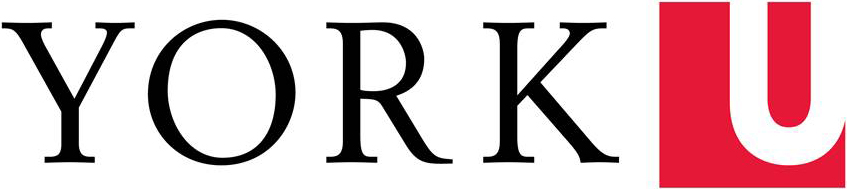How do I request material from other libraries?
York University faculty, staff, and students are eligible to request materials not available at York via Omni. Requests are free with some exceptions. You will be notified about any charges before the request is processed.
If your requested material is not available from an Omni library, Resource Sharing will extend its search nationally and internationally to try to locate what you need.
Request an Item in Omni from another library
- Sign into Omni using your Passport York or Library Barcode/PIN credentials.
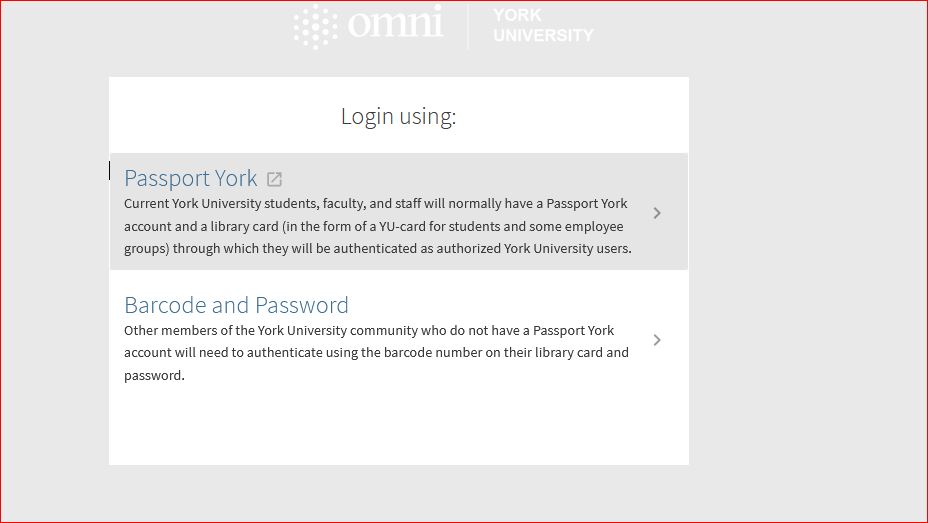
2. Find the item you are interested in. To expand your search results, you can choose to “Add results beyond York’s collections”.
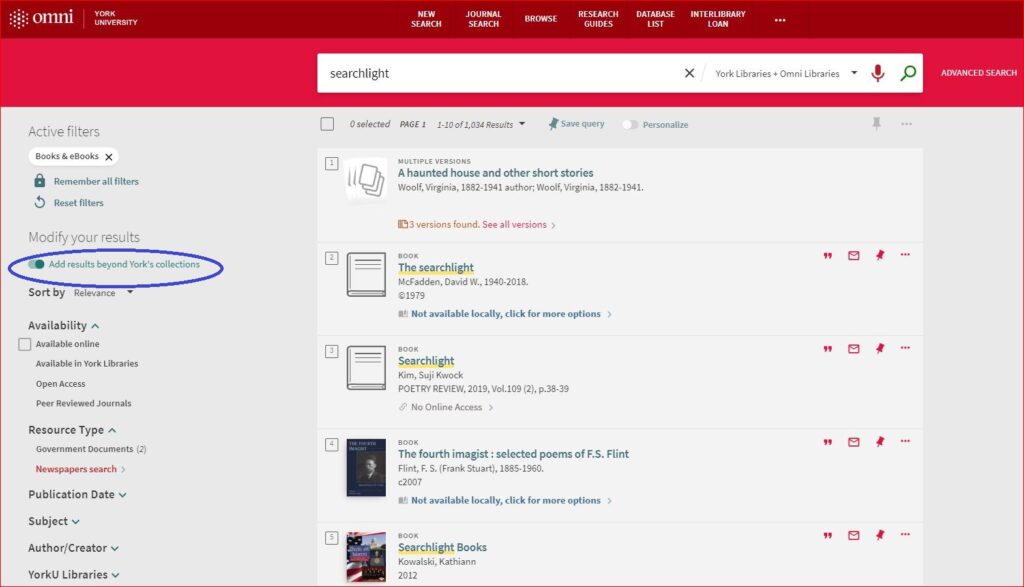
Open the full record for the item of interest.
3. Select “Get it from another library” in the How to Get It section of the record.
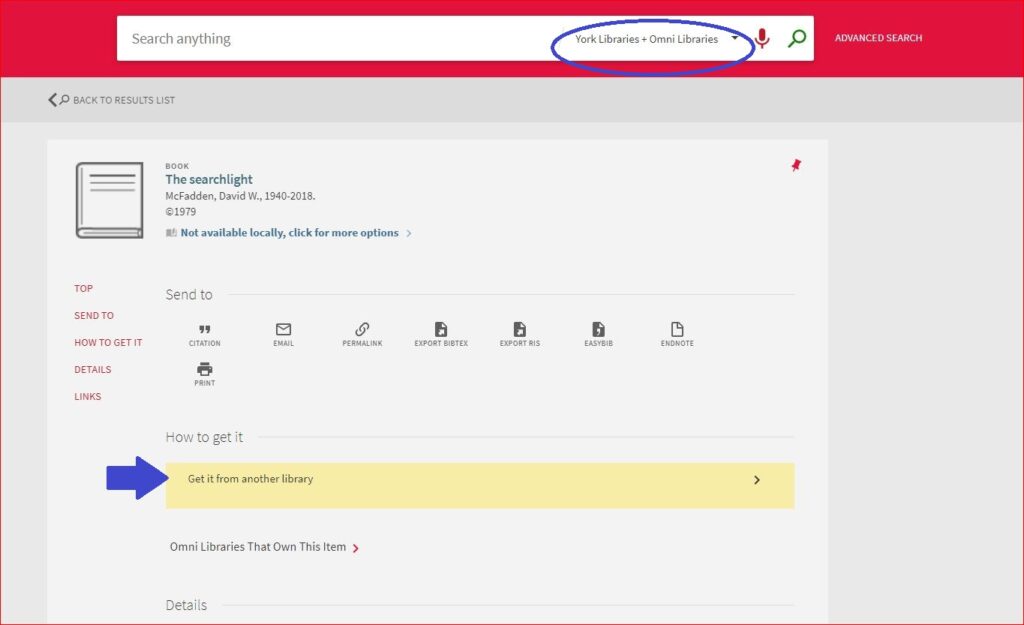
If you still don’t find what you’re looking for, you can complete a blank Omni Request Form.
How to fill out the request form
Request a physical item from another library
- Select Citation Type: Book.
- Select Format: Physical.
- Select a Pickup Institution and a Pickup Location. You can pick up requested physical items at any Omni library.
- Review the terms and conditions at the bottom and select the checkbox if you agree to them.
- Click Send Request.
Request a Book Chapter or Section from another library
- Select Citation Type: Book.
- Select Format: Digital. Note that entire physical books will not be digitized and sent to you.
You must provide volume, part, chapter or page number information to identify the section or chapter of the book you require. Failure to identify what you require from the book will delay or potentially result in the cancellation of your request.
- In almost all cases you will receive a PDF of the book chapter/section that you can download. However, you must also select a Pickup Institution and a Pickup Location.
- Review the terms and conditions at the bottom and select the checkbox if you agree to them.
- Click Send Request.
Request an Article from another library
- Select Citation Type: Article.
- Select Format: Digital.
- Verify the citation information in the form.
- In almost all cases you will receive a PDF of the article that you can download. However, you must also select a Pickup Institution and a Pickup Location.
- Review the terms and conditions at the bottom and select the checkbox if you agree to them.
- Click Send Request.
Request using the Blank Request Form
If you can’t find a record for the item you need in Omni, but you have citation information for the item, you can use the blank Omni Request Form.
- Select Citation Type: Book for an entire book or a book chapter/section. Select Citation Type: Article for an article.
- If a book request, provide as much citation information as you can including the book ISBN (if you have it).
- If a book chapter/section request, provide volume, part, chapter or page number information to identify the section or chapter of the book you require. Failure to identify what you require from the book will delay or potentially result in the cancellation of your request. Note that entire physical books will not be digitized and sent to you.
- If an article request, provide as much citation information as you can including the journal ISSN (if you have it). If you have the article’s DOI or PMID, you can use that feature to autopopulate the form.
- Select Format: Physical if you are requesting an entire book. Select Format: Digital for book chapters/sections or articles.
- Select a Pickup Institution and Pickup Location. While digital requests will be delivered via email, this information is still required.
- Review the terms and conditions at the bottom and select the checkbox if you agree to them.
- Click Send Request.